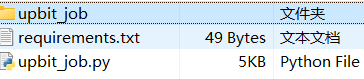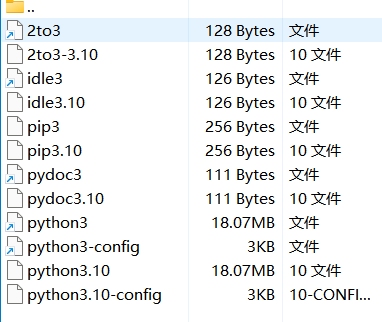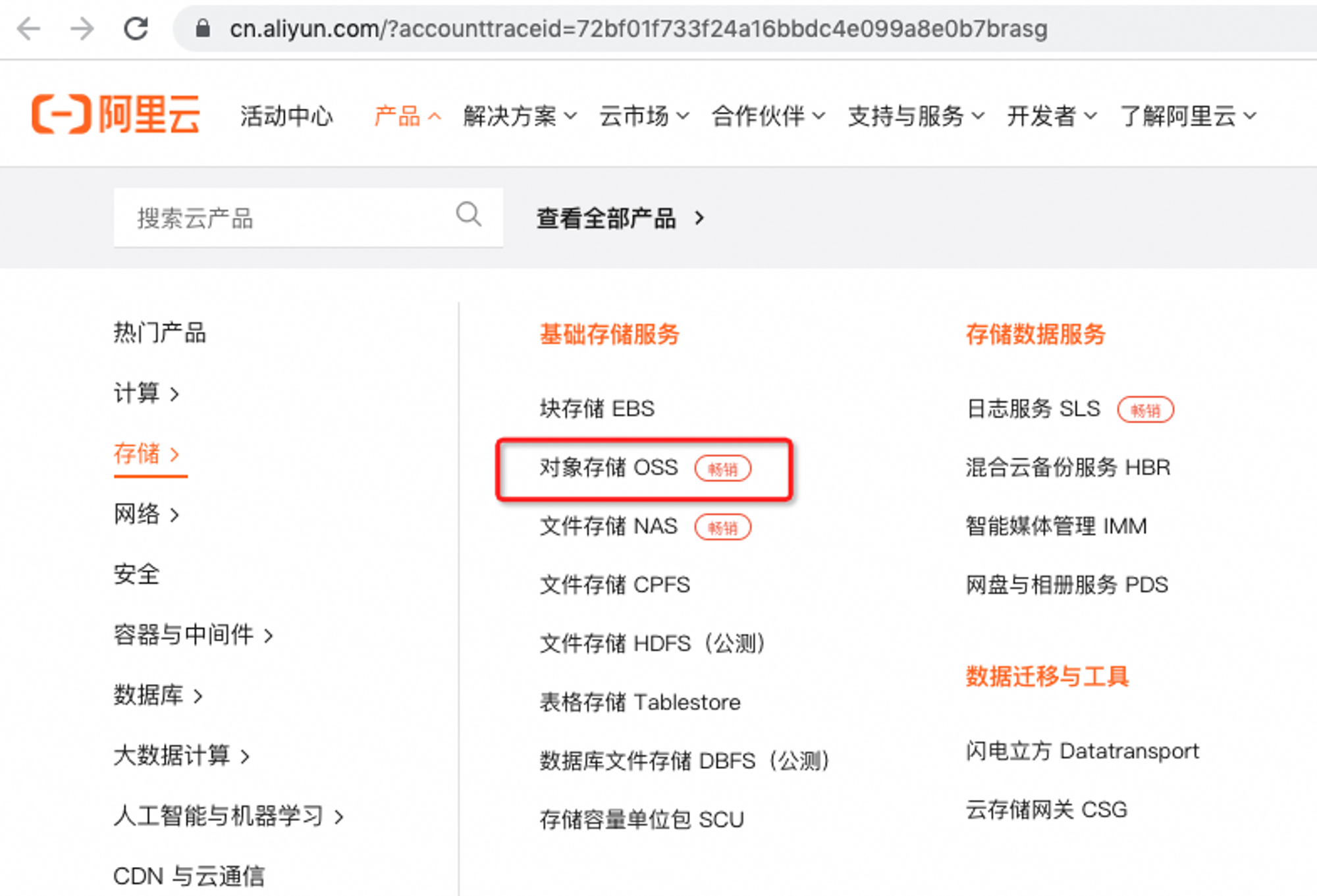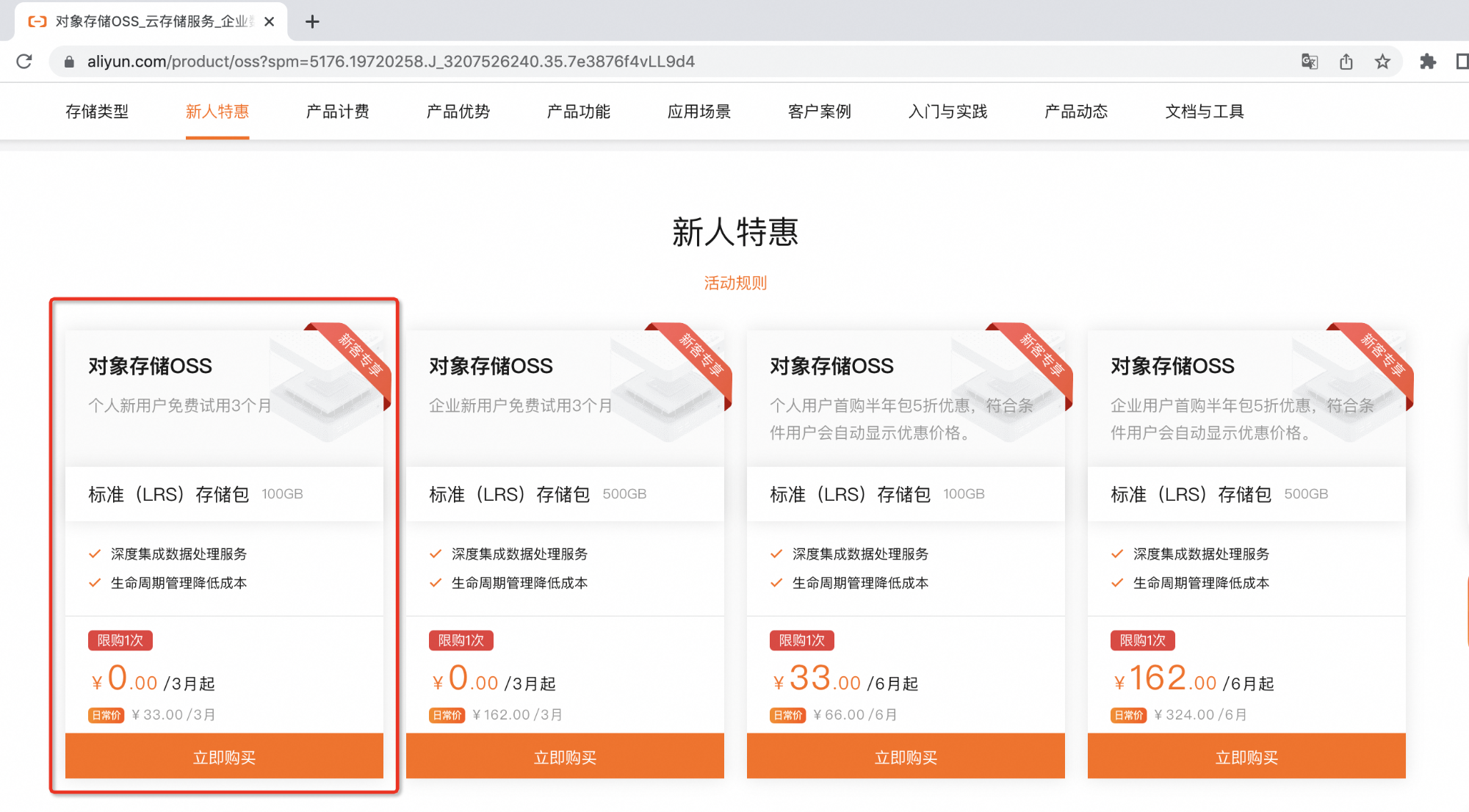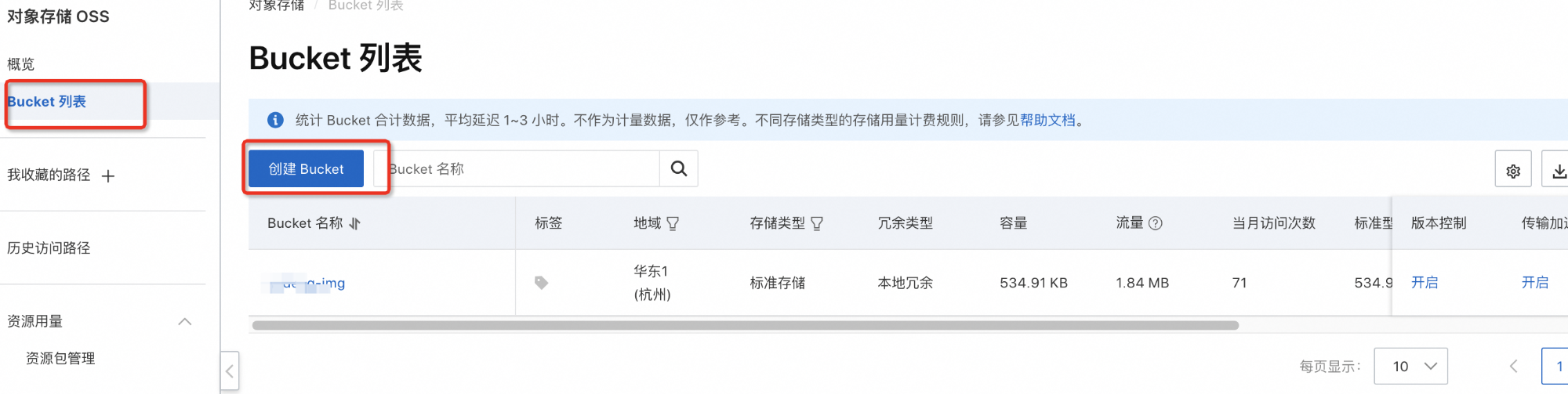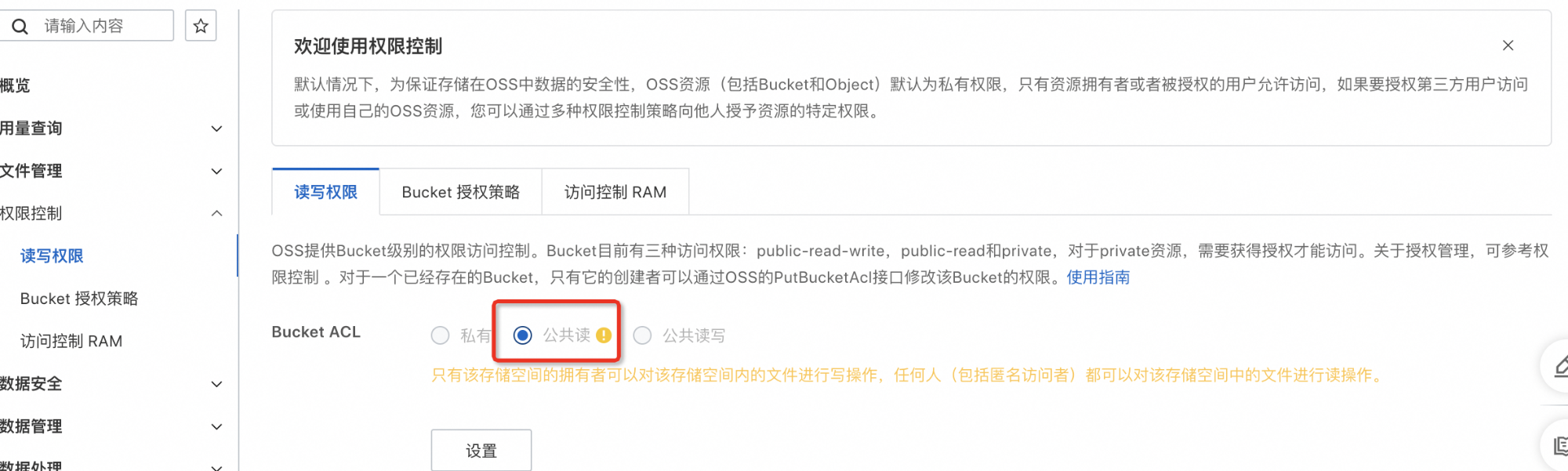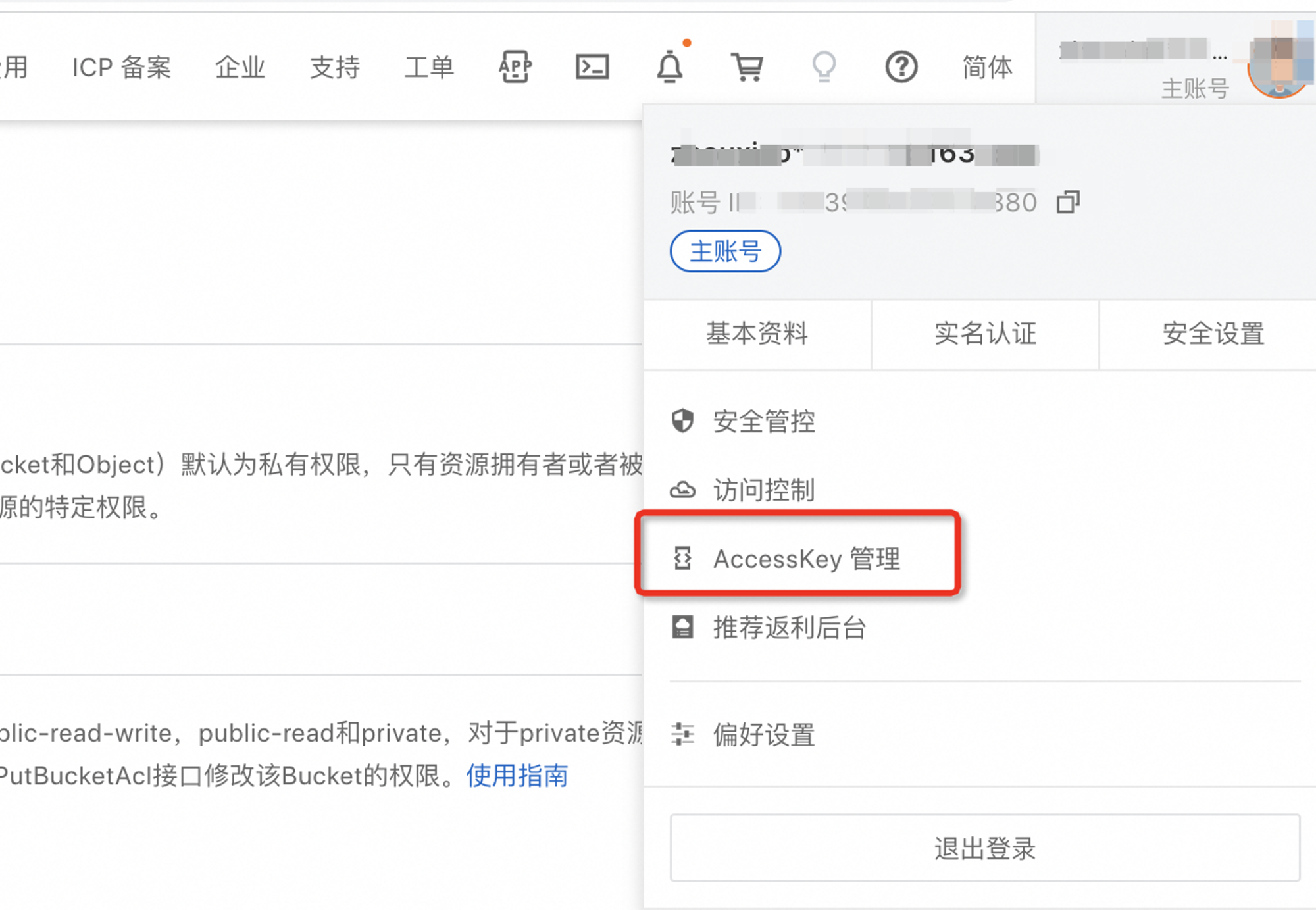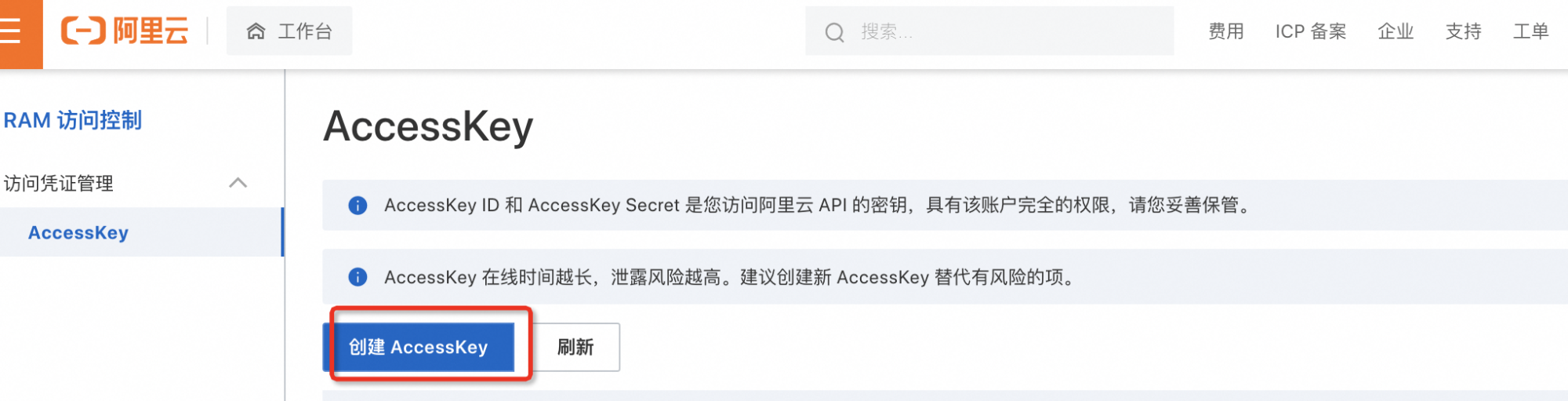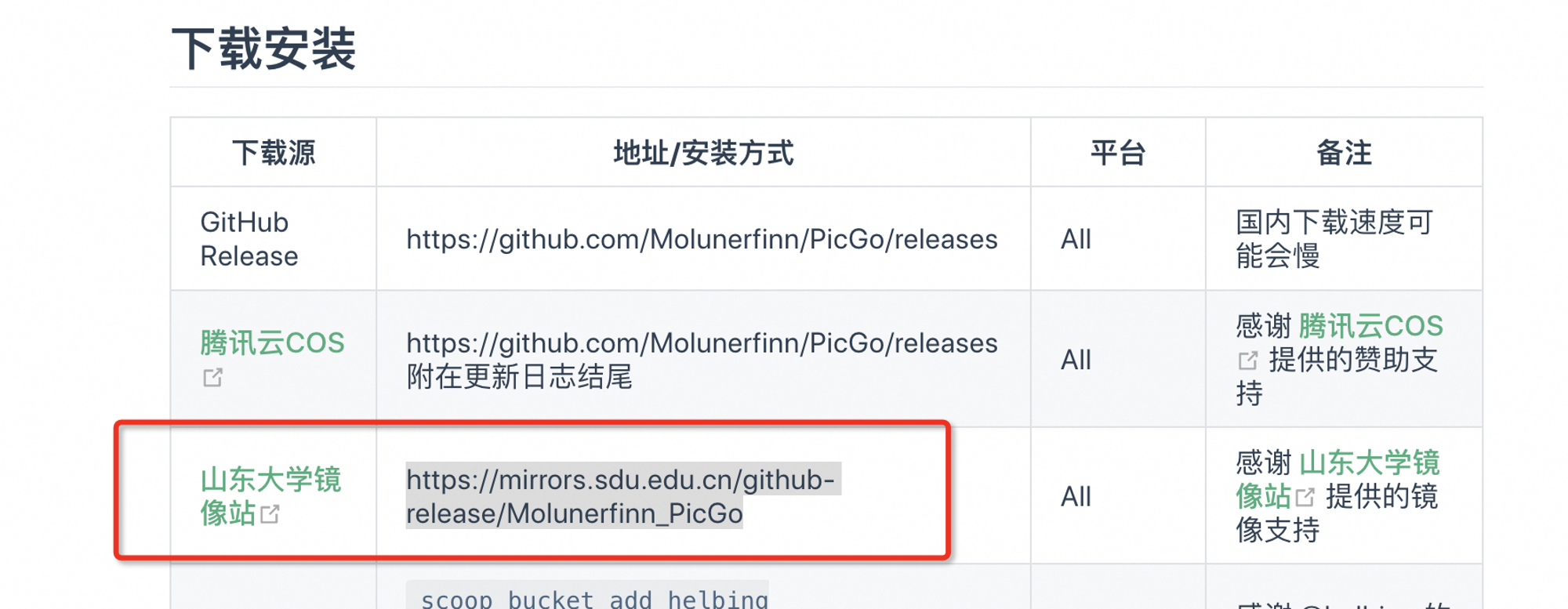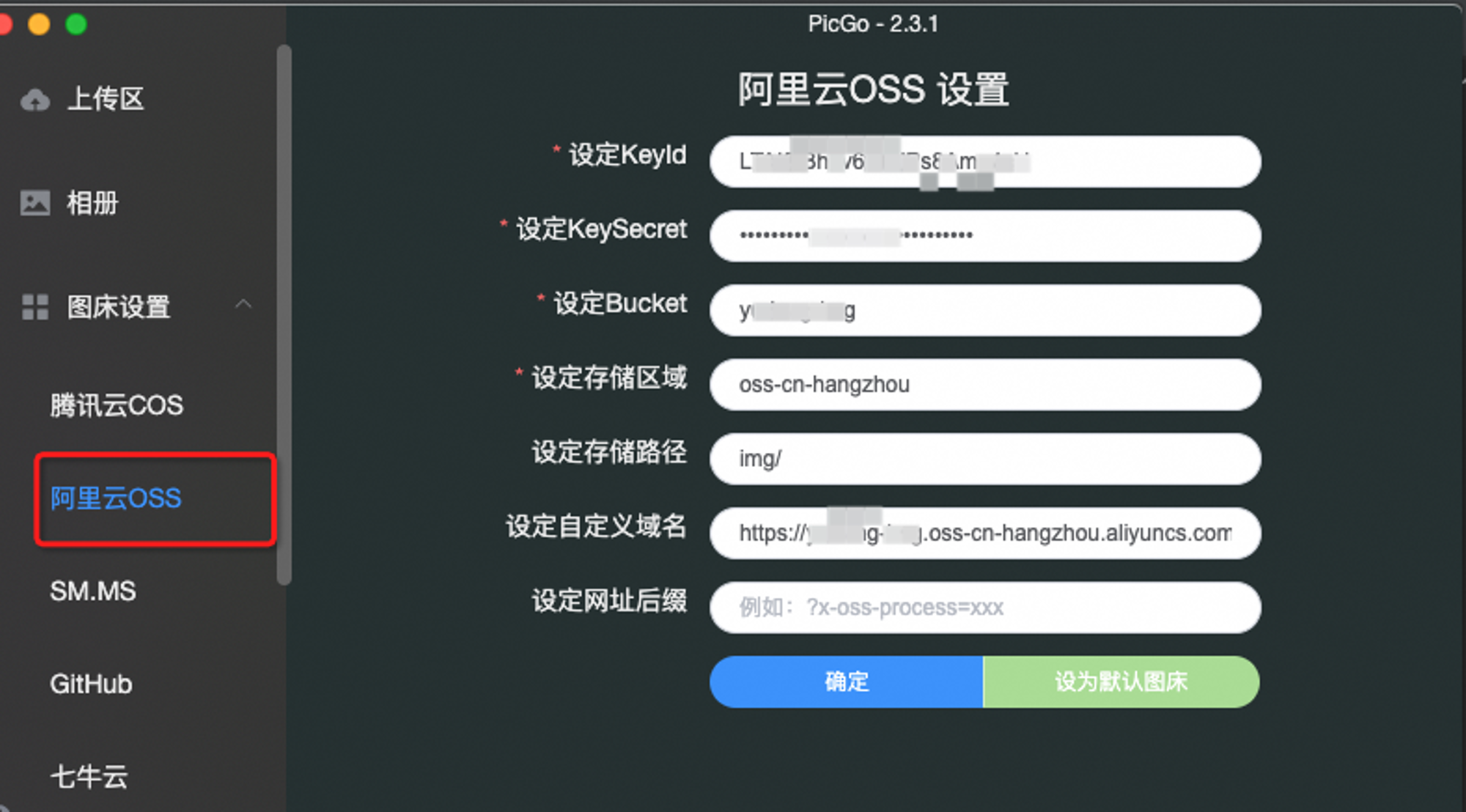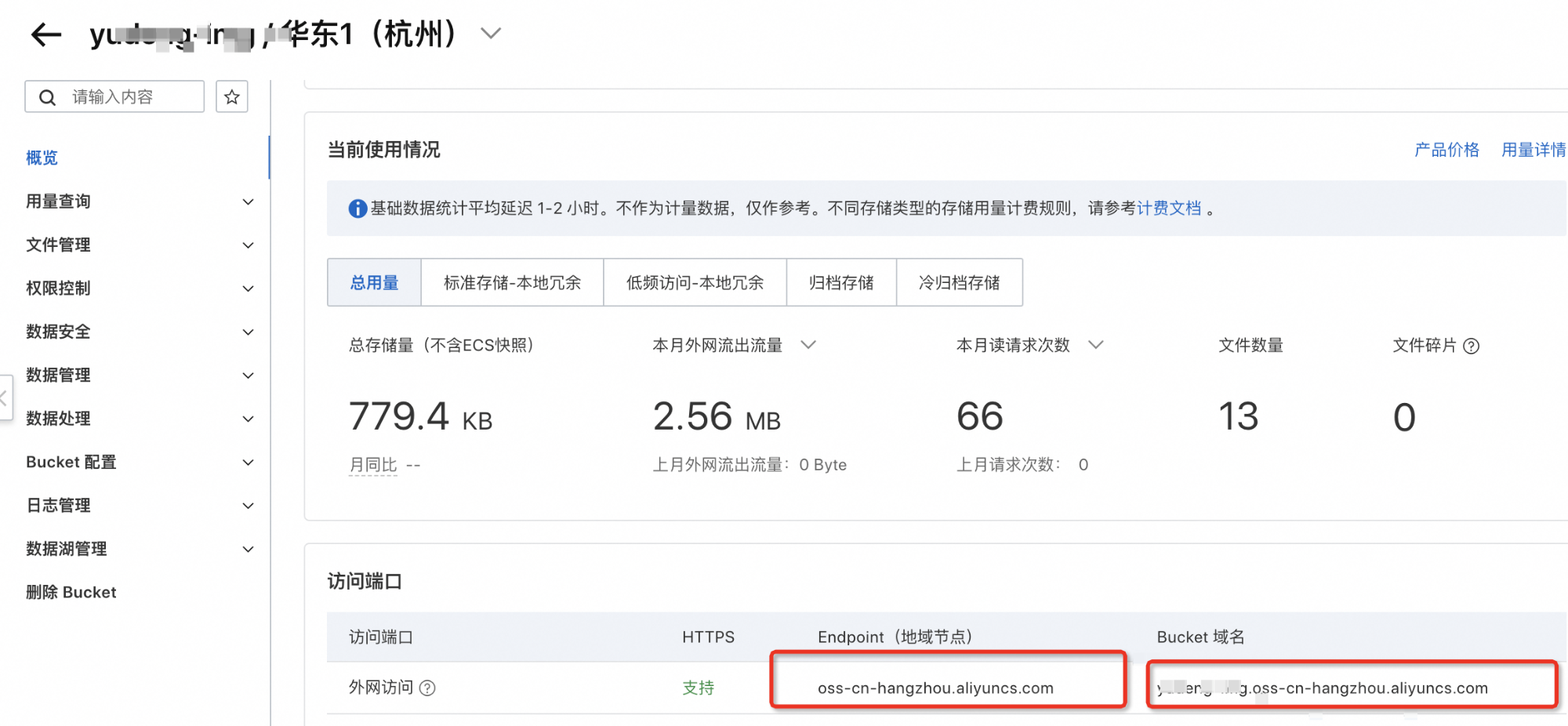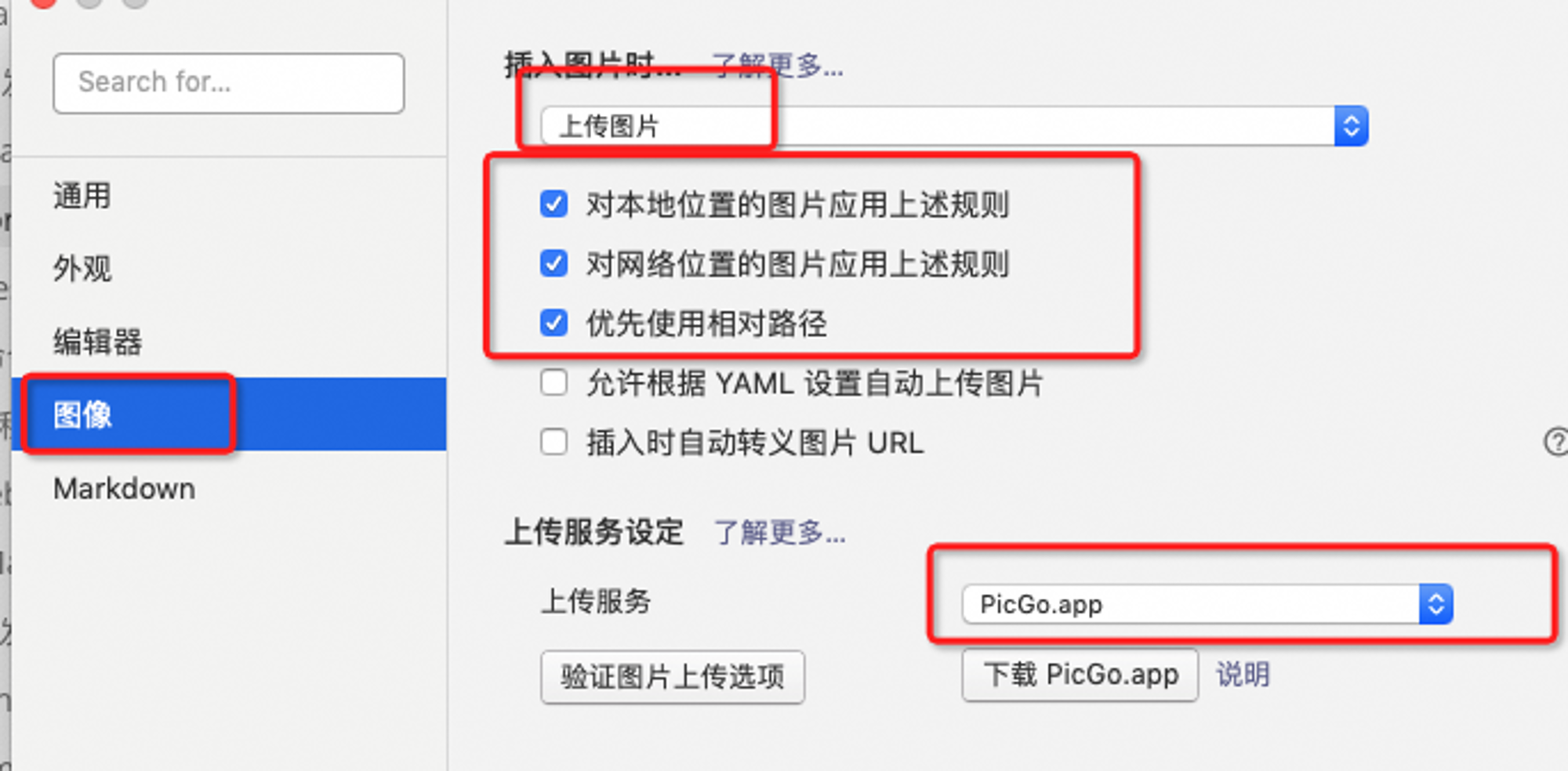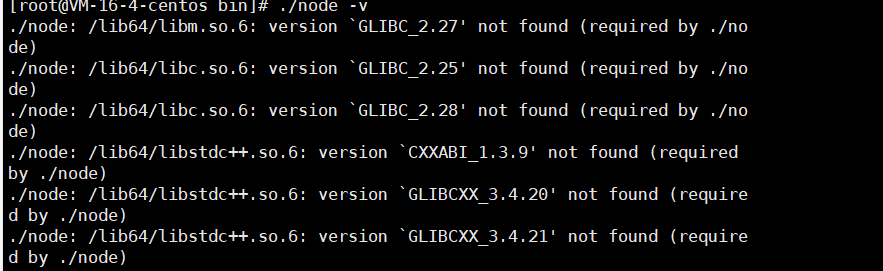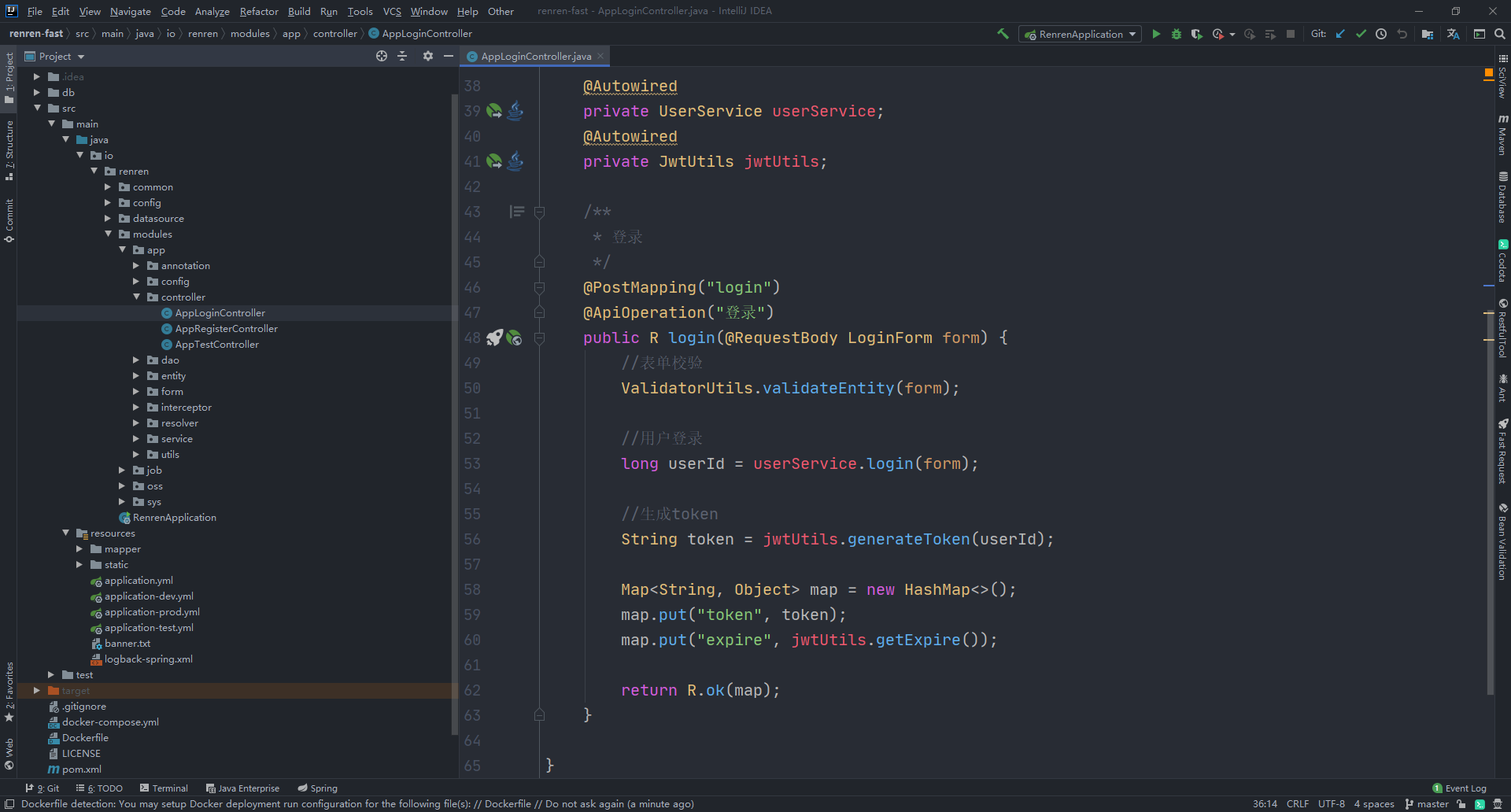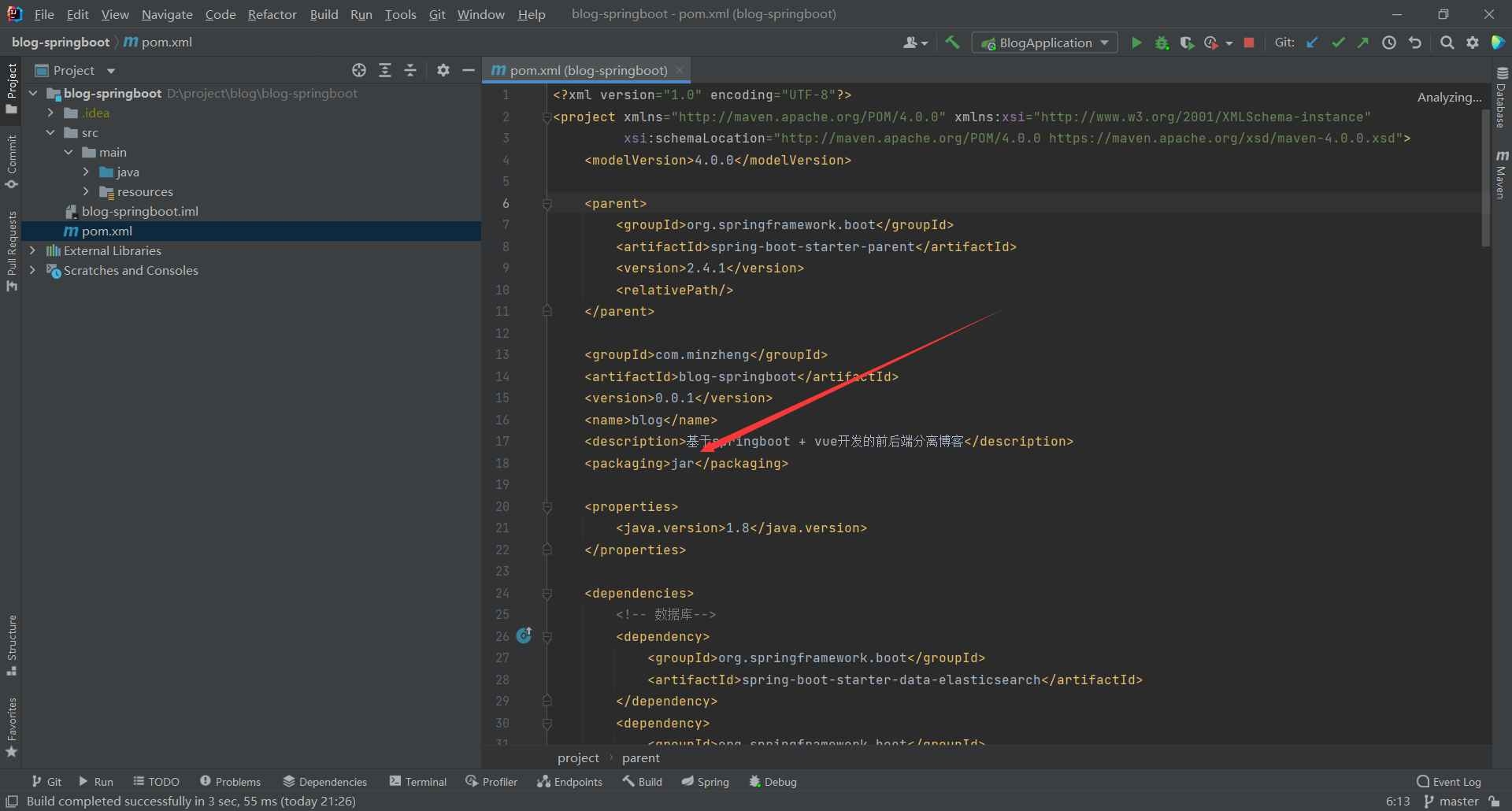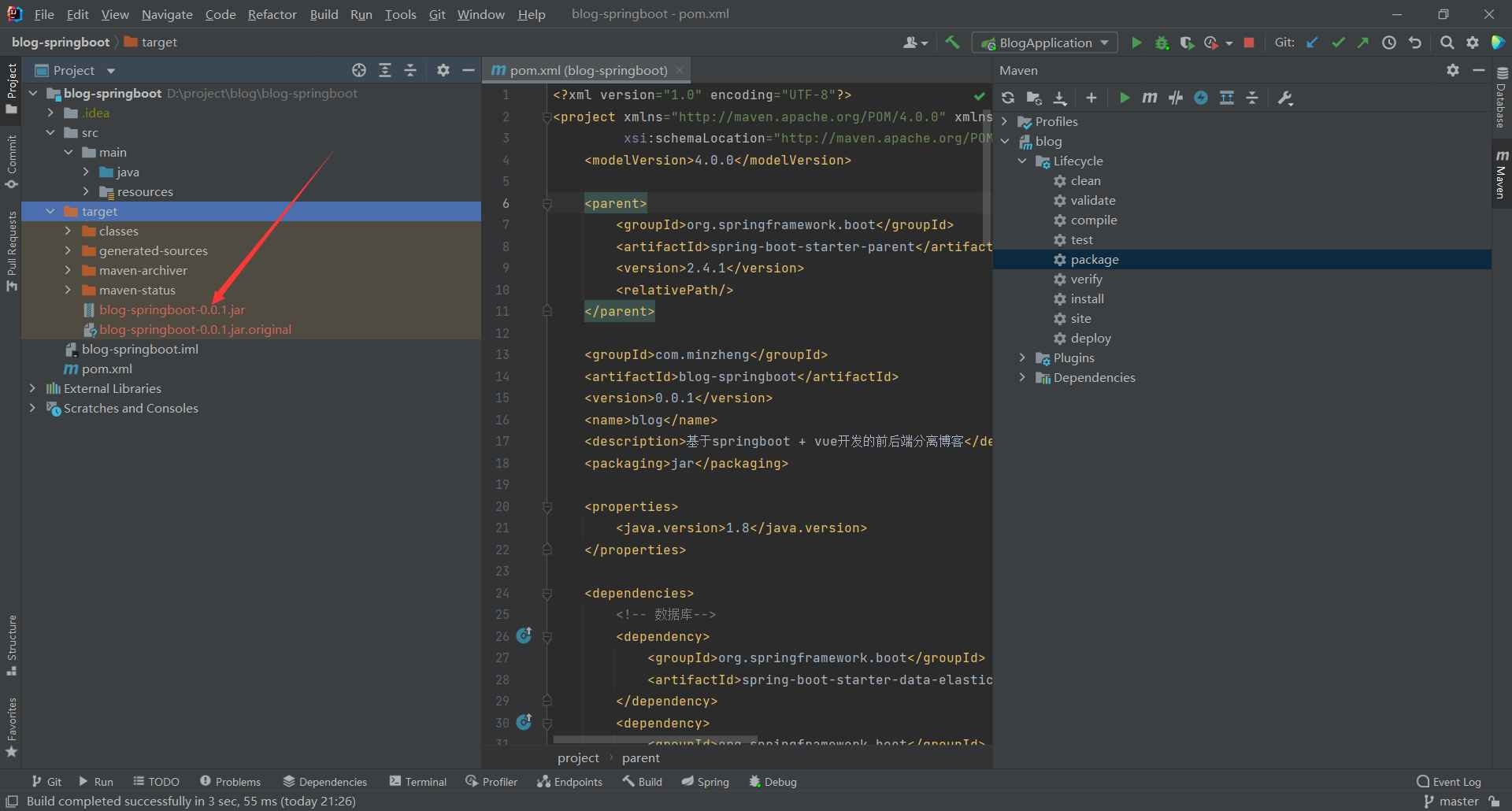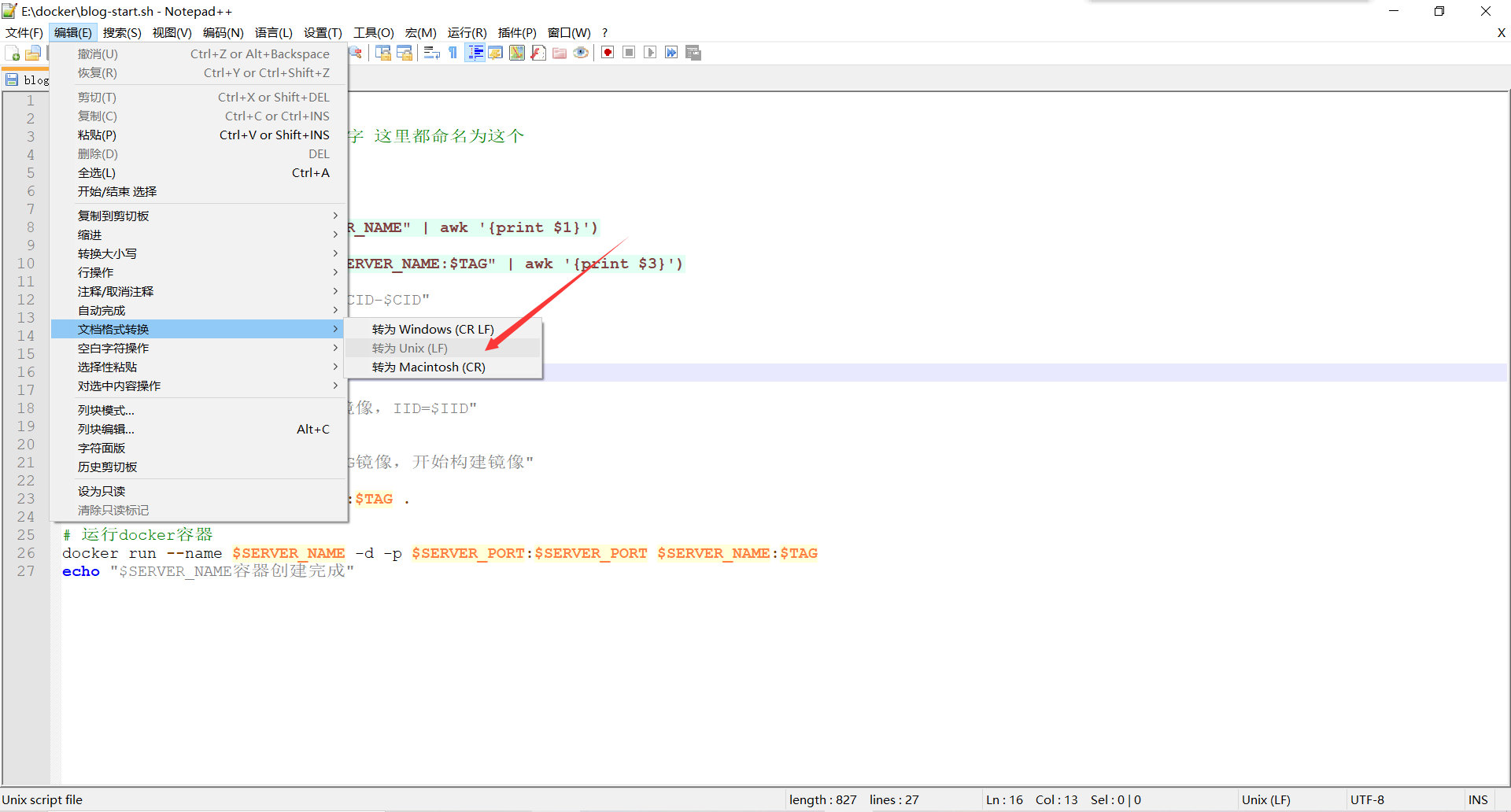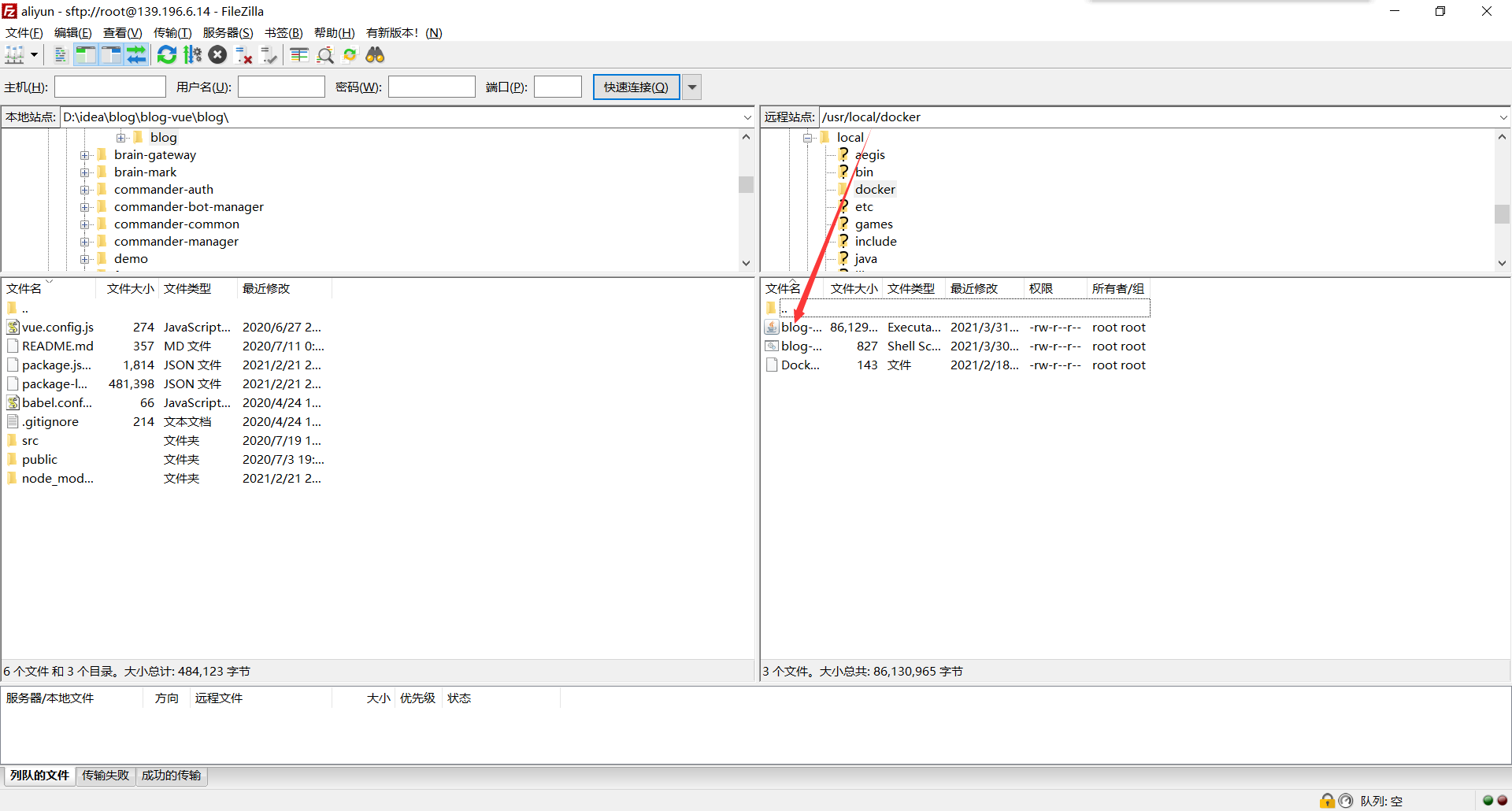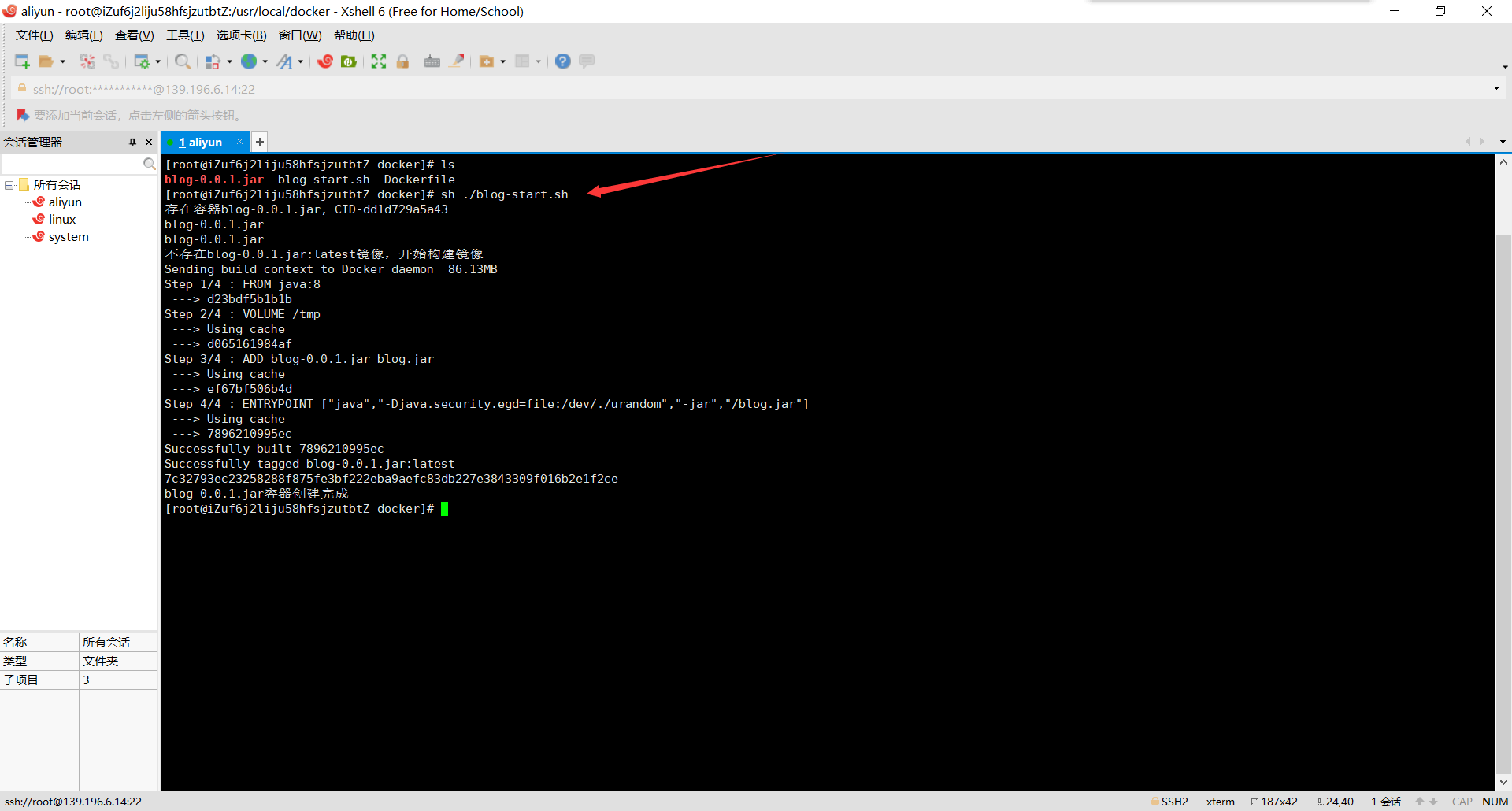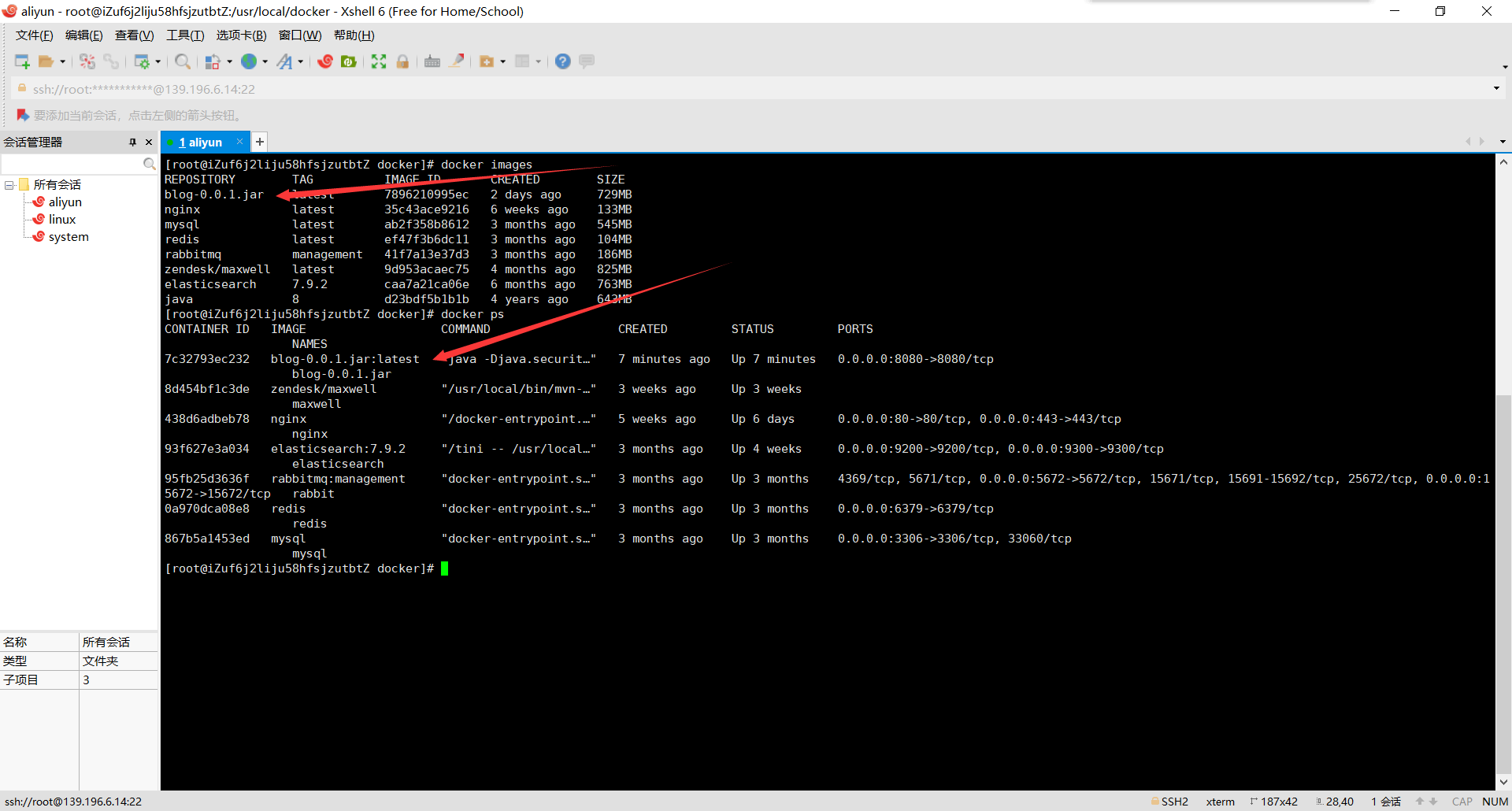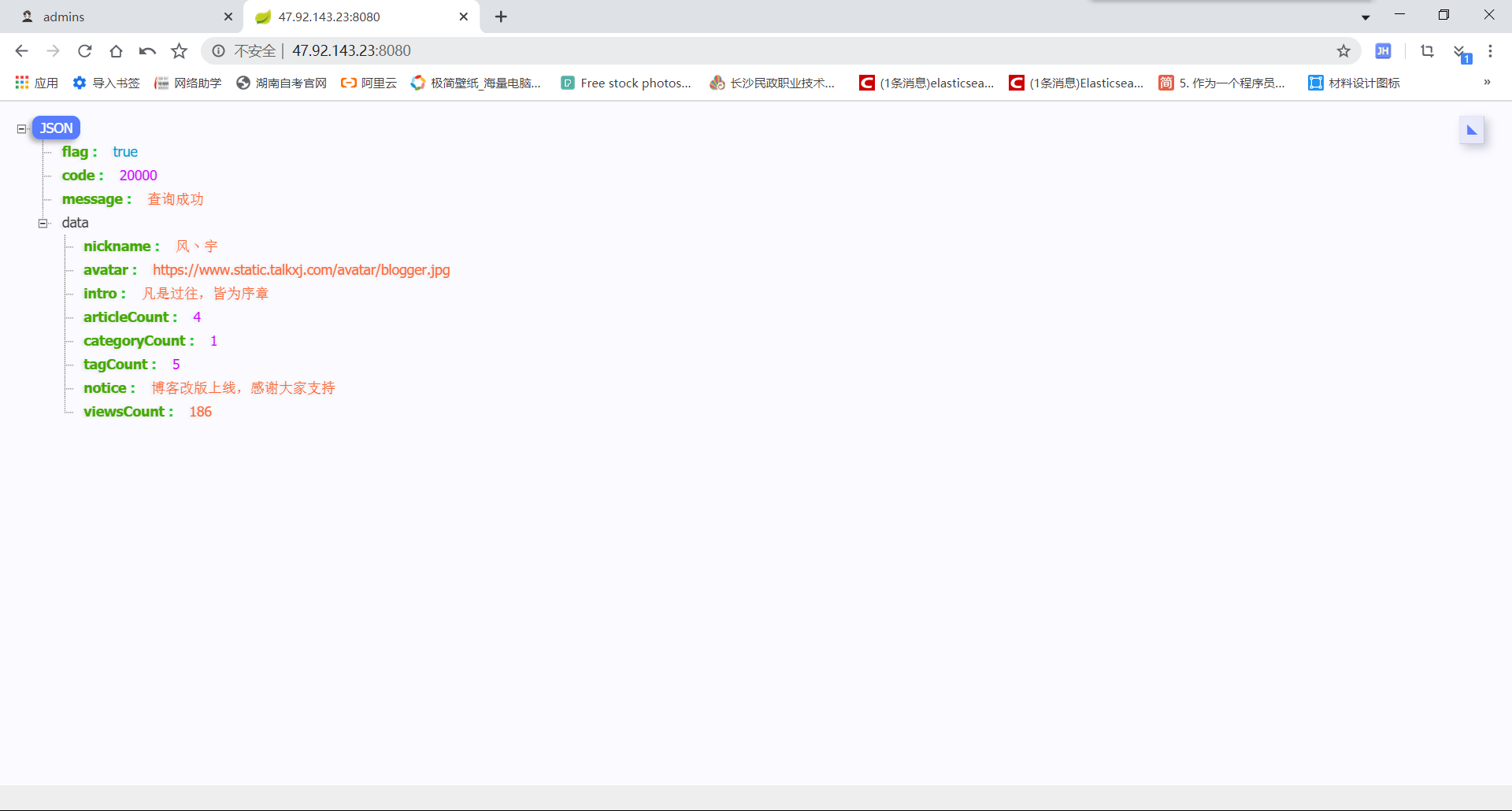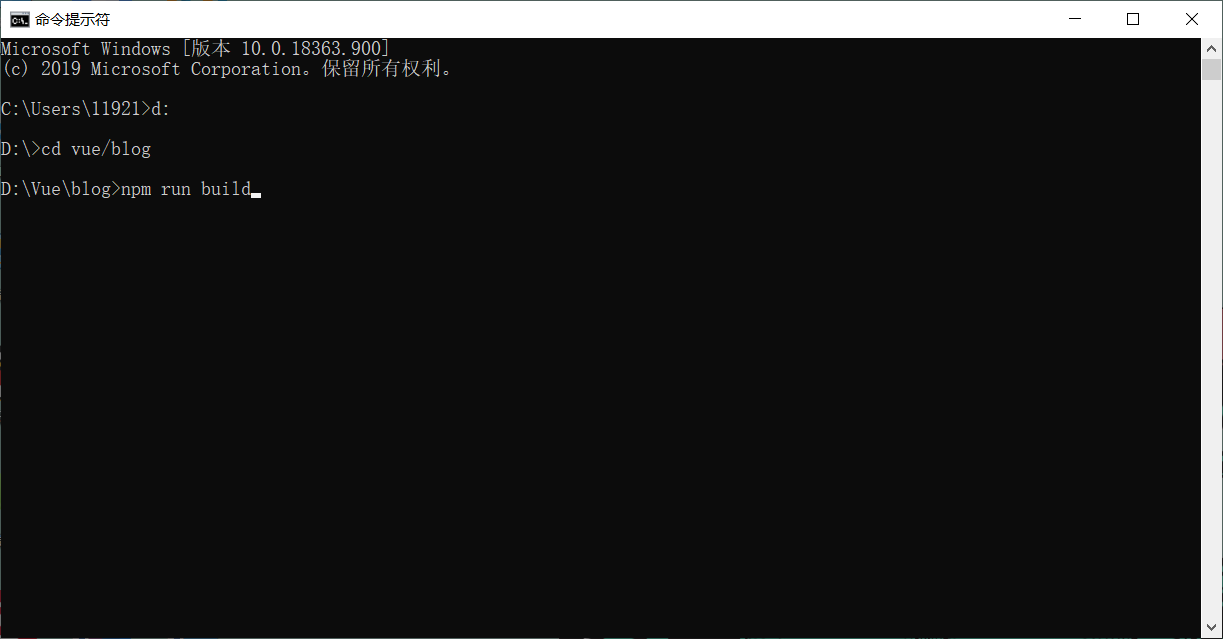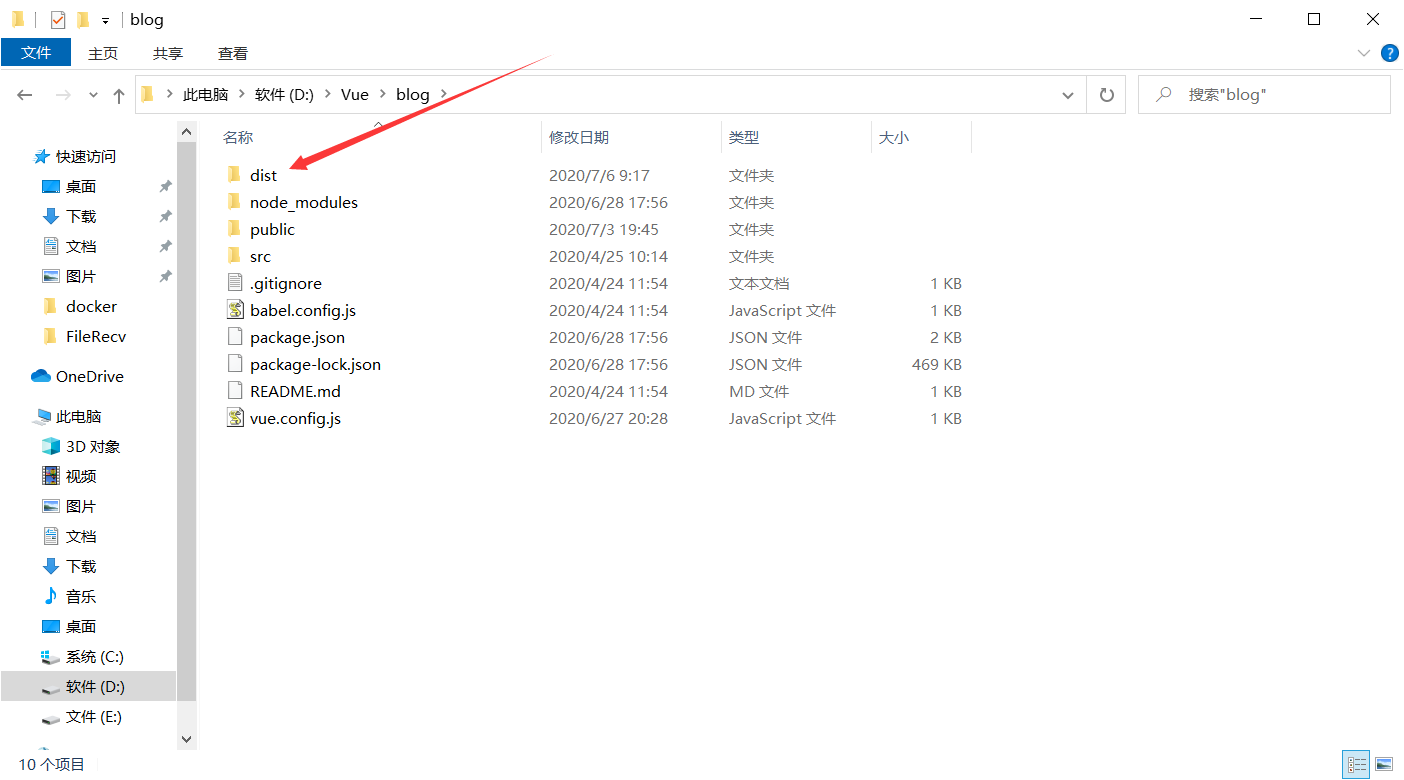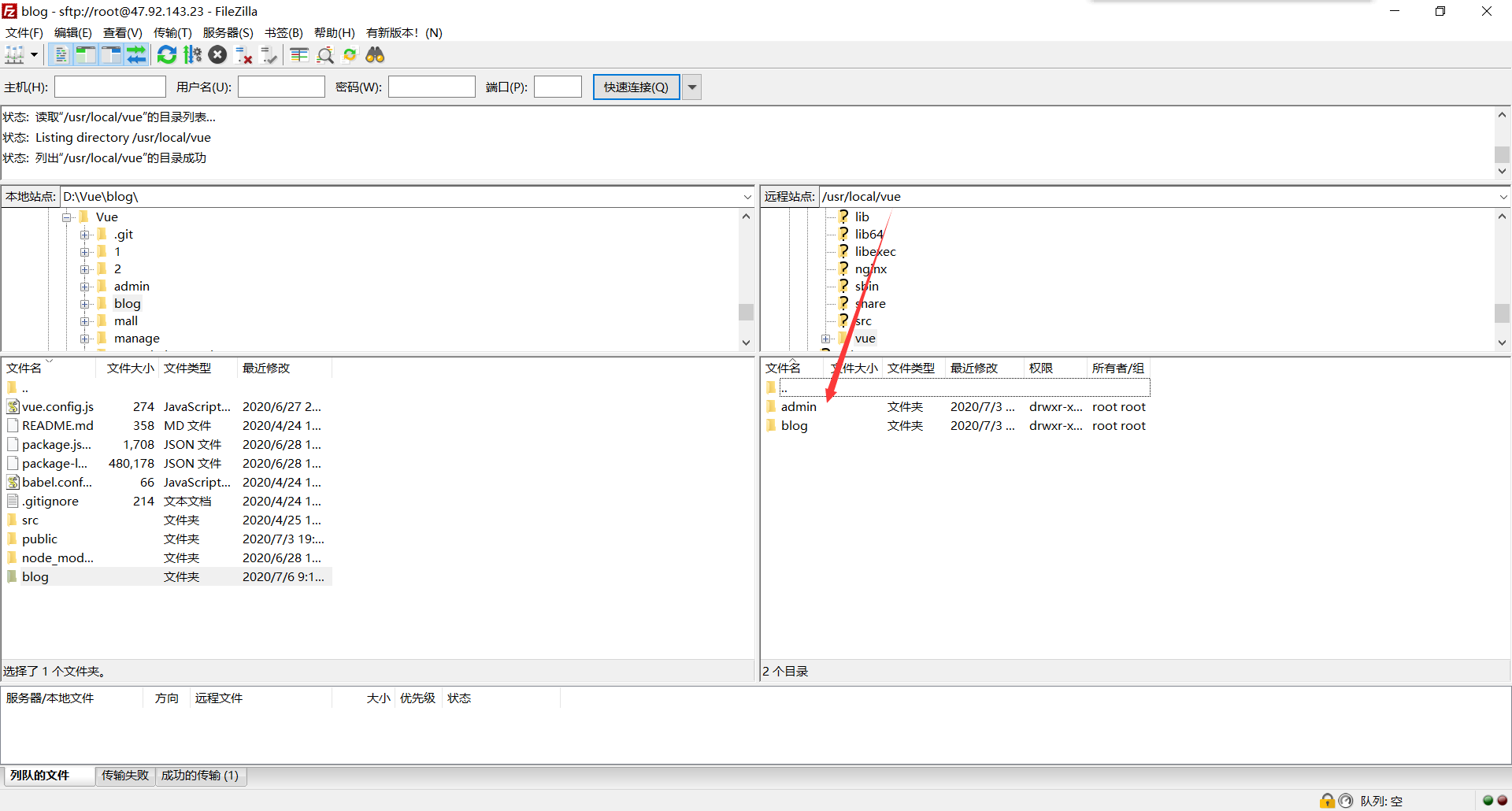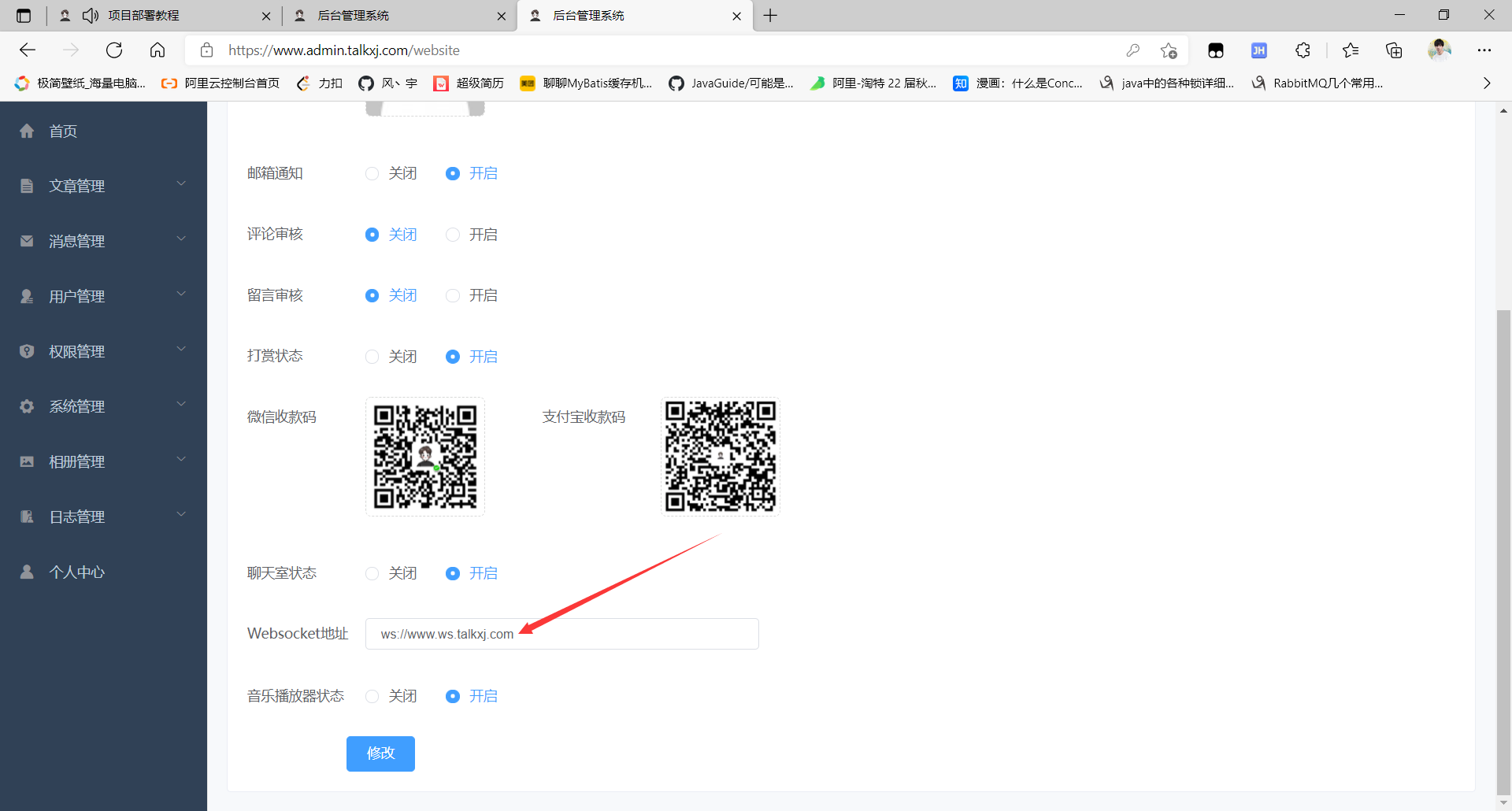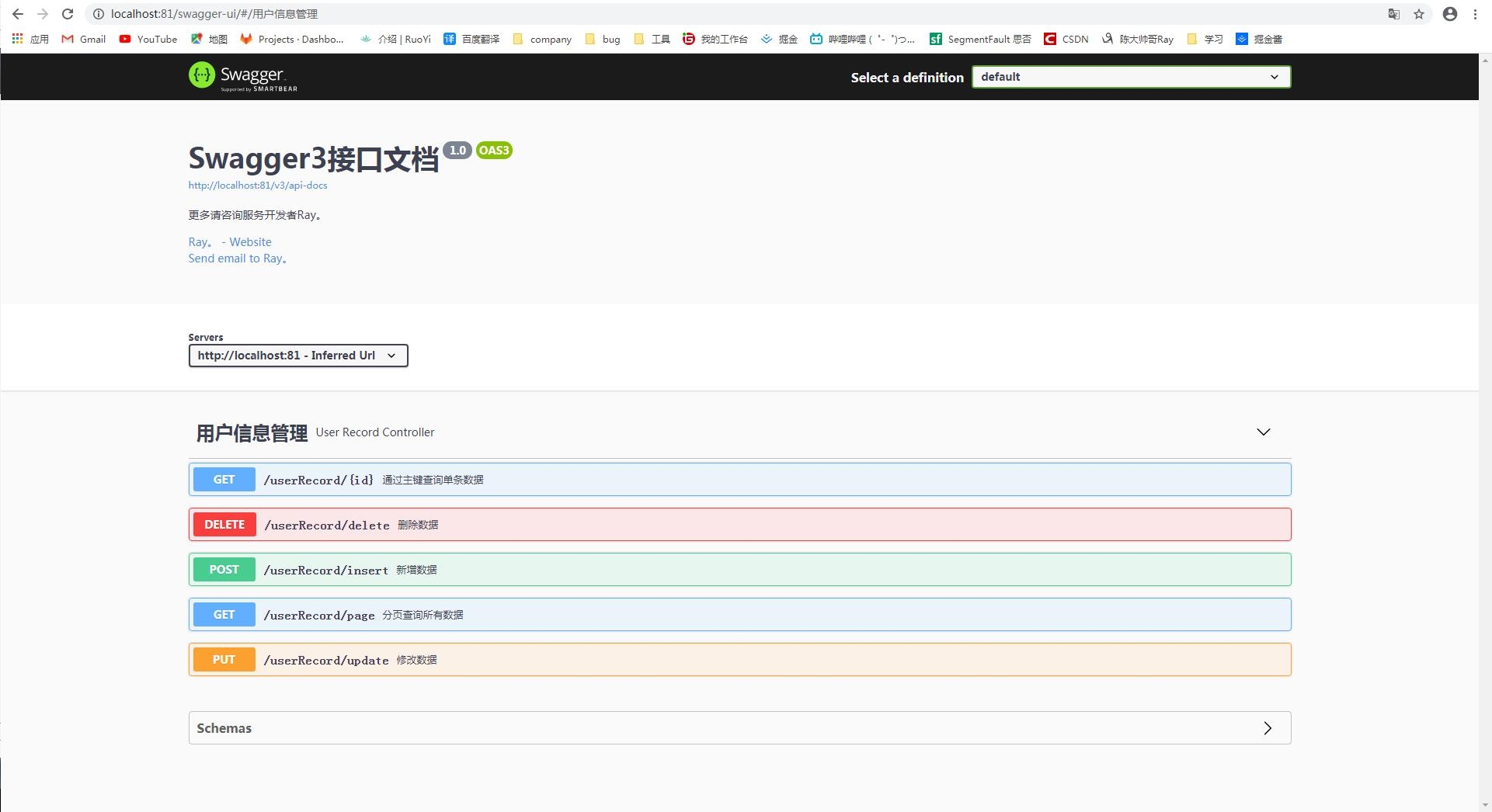EIP-1559是一项以太坊改进提案,旨在优化以太坊区块链的费用市场系统。 EIP-1559 引入了一个新的收费系统,其中包含三个关键要素:**基本费用(base fee)、优先小费(priority fee)和费用上限(max fee)**。
一、EIP-1559特点
- 基础费用:eip1559引入了一种新的收费机制,即每个区块都有一个由协议根据区块需求动态调整的基础费用(base fee),表示在该区块中进行交易时需要支付的最低手续费。基础费用的目标是让每个区块的使用率维持在50%,从而避免过度拥堵或浪费。基础费用以ETH代币支付,并且被销毁(burn),从而减少ETH的流通供应。
- 优先费用:除了基础费用外,用户还可以为自己的交易设置一个优先费用(priority fee),表示他们愿意额外支付给矿工/验证者的激励,以便让自己的交易更快被确认。优先费用也以ETH代币支付,并且被矿工/验证者保留。
- 费用上限:用户还可以为自己的交易设置一个费用上限(max fee),表示他们愿意为一笔交易支付的最高手续费。费用上限包括基础费用和优先费用,当交易被确认时,用户会收到一笔退款,由实际支付金额和费用上限之间的差额组成。这个机制确保了用户永远不会超出他们所设定的预算。
- 双重交易类型:eip1559兼容两种交易类型,即新型交易类型和传统交易类型。新型交易类型遵循eip1559的规则,即指定基础费用、优先费用和费用上限。传统交易类型遵循原有的规则,即指定一个固定的出价(gasprice)。为了让两种交易类型能够共存,传统交易类型会被转换成新型交易类型,即将出价作为费用上限,并将出价减去基础费用作为优先费用。
二、正确设置GAS
GAS fee = Base fee(完成操作需要付的基本费用) + Priority fee(小费:小费越高,越容易抢到)
总费用 = (区块基础费 + 实际优先费) * Gas使用数量
也就是总费用 = (base fee + priority fee) * gas limit(用户允许这笔交易最大可消耗的 Gas 数量)
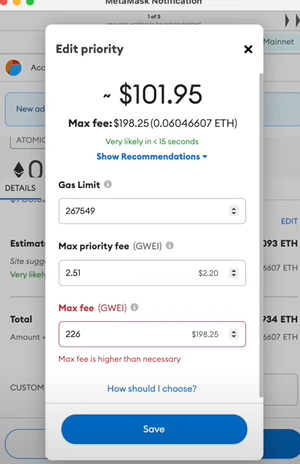
待设置:
Max Priority Fee:你最多愿意付给矿工的优先费(小费),单位为GWEI
Max Fee:基本费用 + 优先费
实际:Priority Fee = Min(Max Priority Fee, Max Fee - Base Fee)
三、设置技巧
如果我们要给100GWEI的小费,我们需要设置:
1.Max Priority Fee(GWEI) = 100
2.Max Fee(GWEI) = (Base Fee * 2) + Max Priority Fee(100)
注意:base fee代表基础费用会有波动,且多余base fee会返还所以*2
GAS参考网站:https://www.blocknative.com/gas-estimator
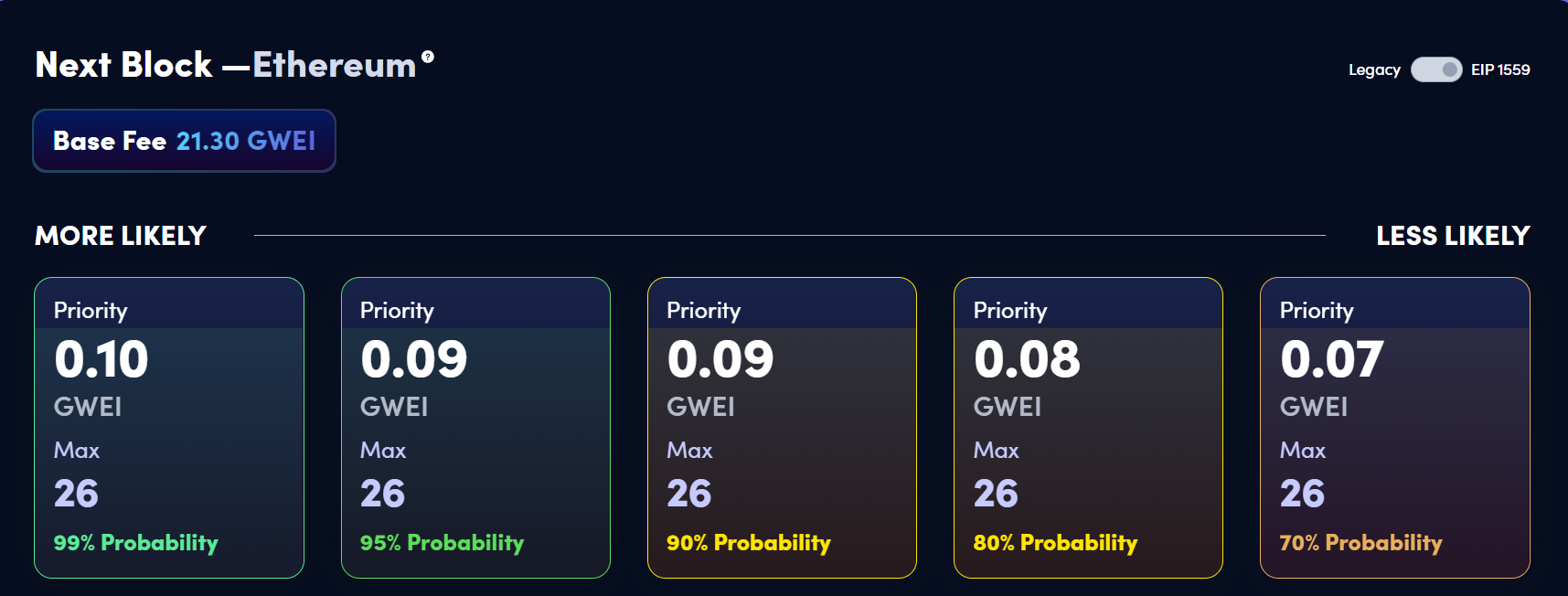
假如我们想要99%的打包成功率,可以设置Max Priority Fee为0.1,设置max fee为26。
参考文章:MetaMask钱包已支持EIP-1559,一次了解调整优先费、进阶设置
参考文章:Web3.0学习树|3.区块链通识 Ⅲ
内容来源:油管